How to enrol other users on courses
There may be times when you would like to enrol colleagues or other users on courses, and then manage and track their progress. Enrolling other users and managing your learners is handled through an account. In this help guide we'll show how to create an account and use it to enrol users on courses.
1. Create an account (or log in if you already have an account)
Create an account
If you don't already have an account click here to create one. The Sign up page will open in a new tab. If you do already have an account, go ahead and Sign in instead.
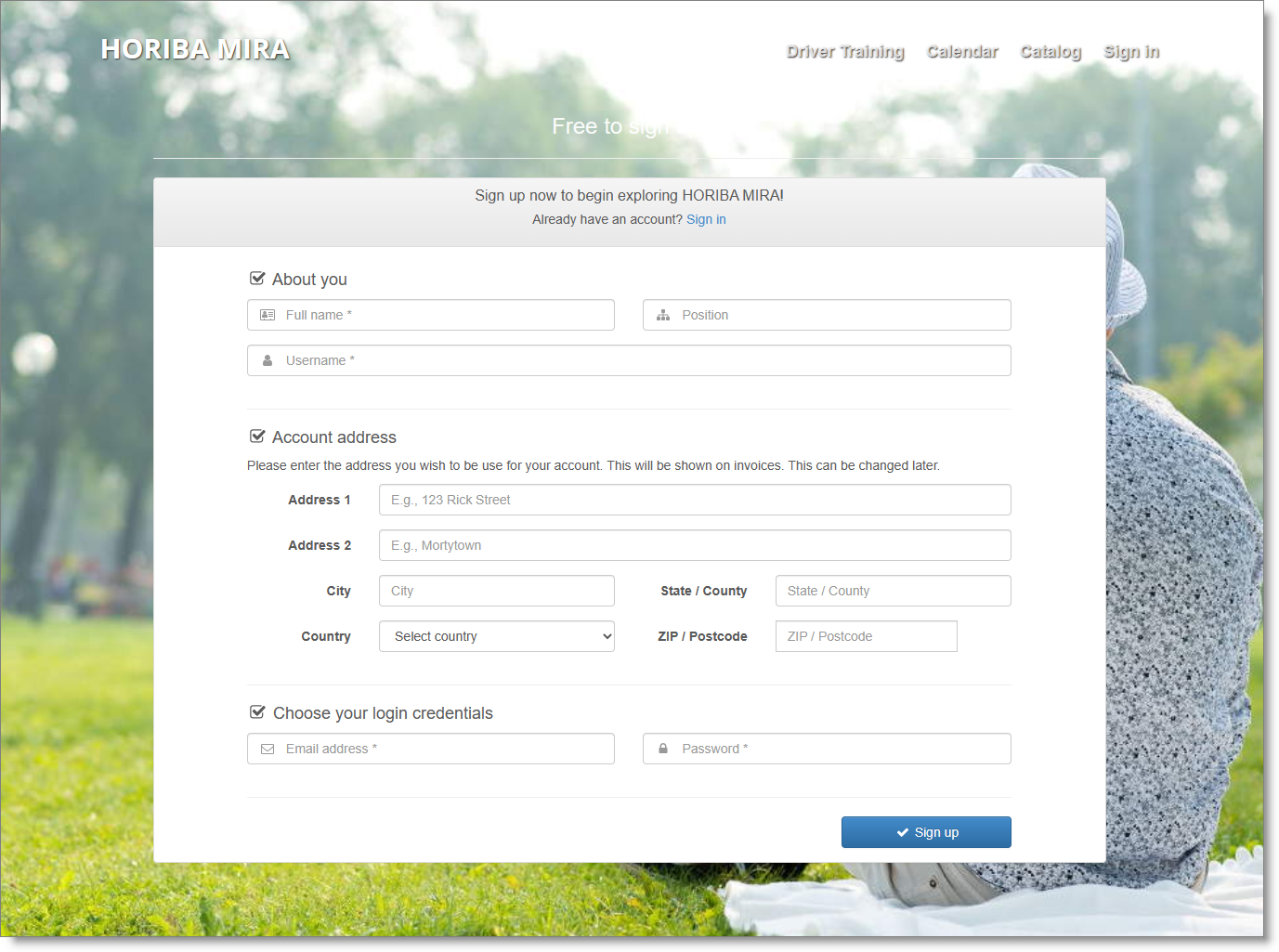
After creating an account you'll be sent an automated email with a link to activate your account.
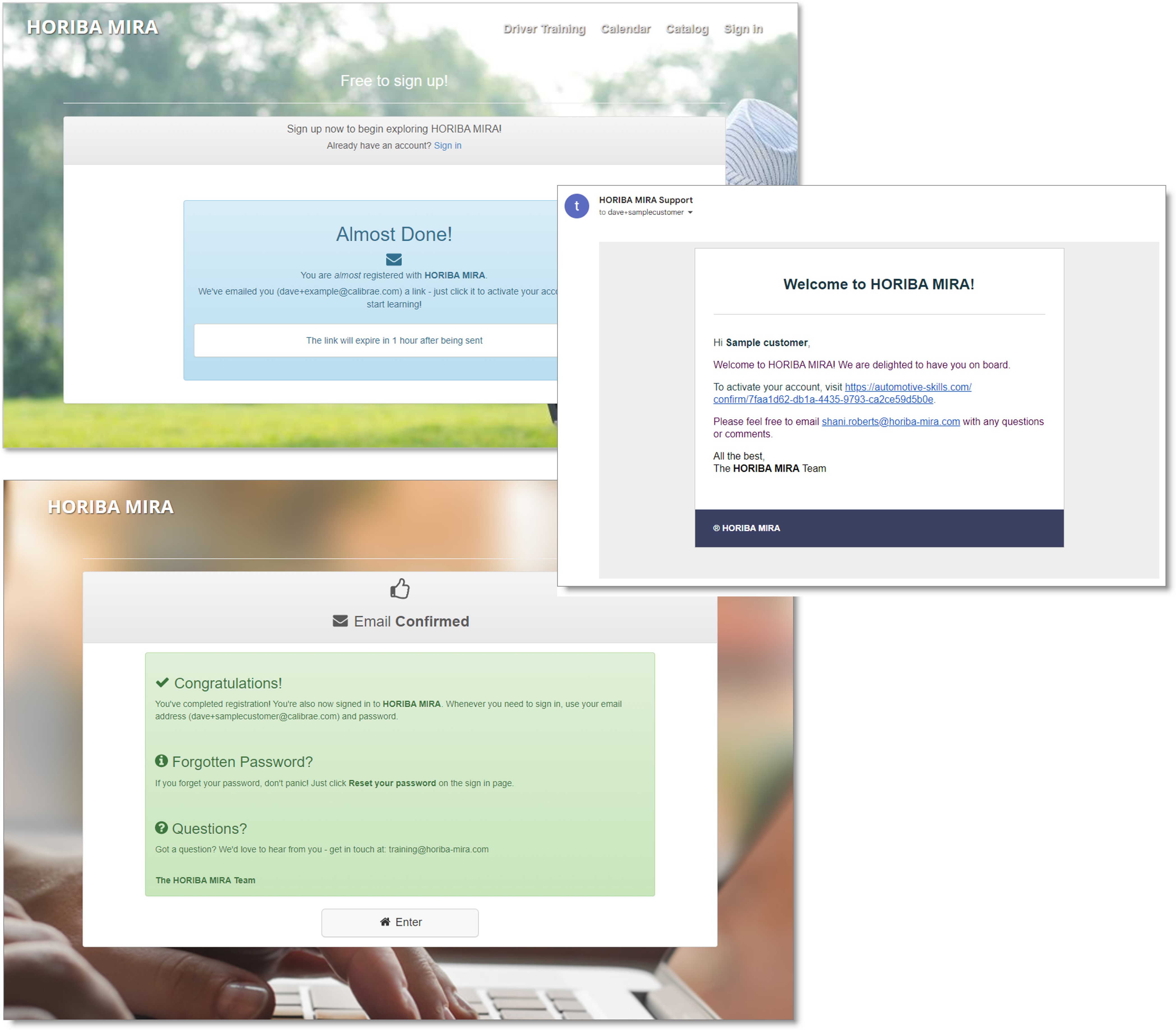
The confirmation page Enter button takes you to your homepage. Click the Learner -> Admin button to go to the account admin page.
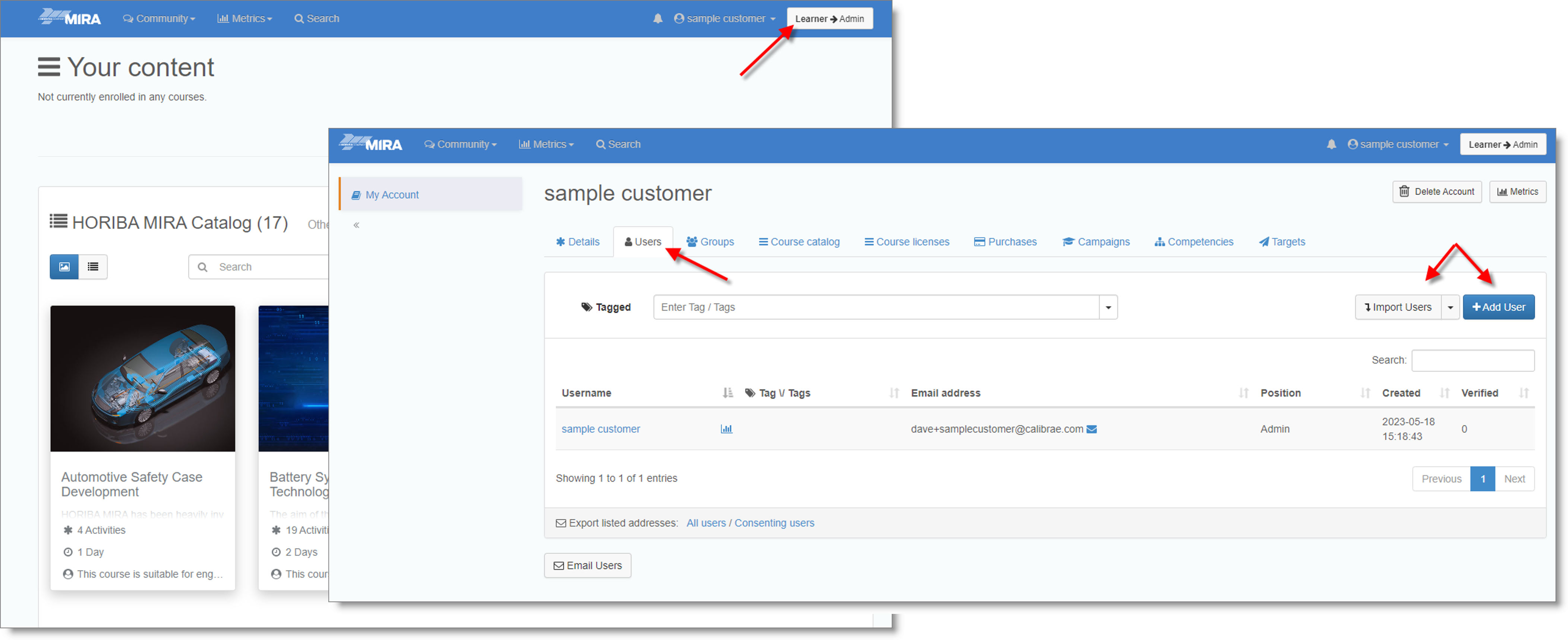
Add users to your account
With an account created, next add users - either individually...
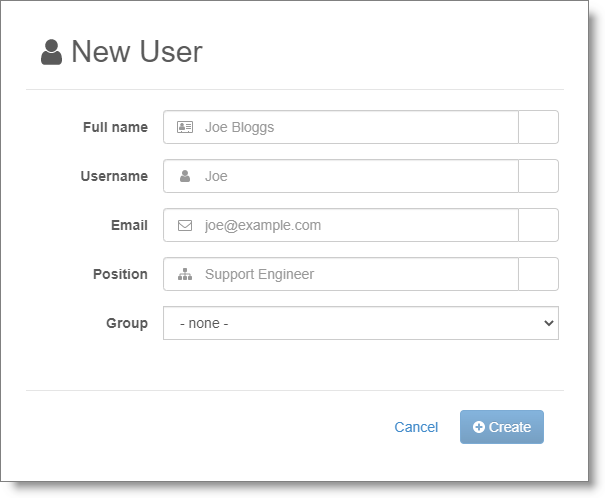
... or by downloading a bulk import CSV file and adding user details to the file, then importing the users in one go.
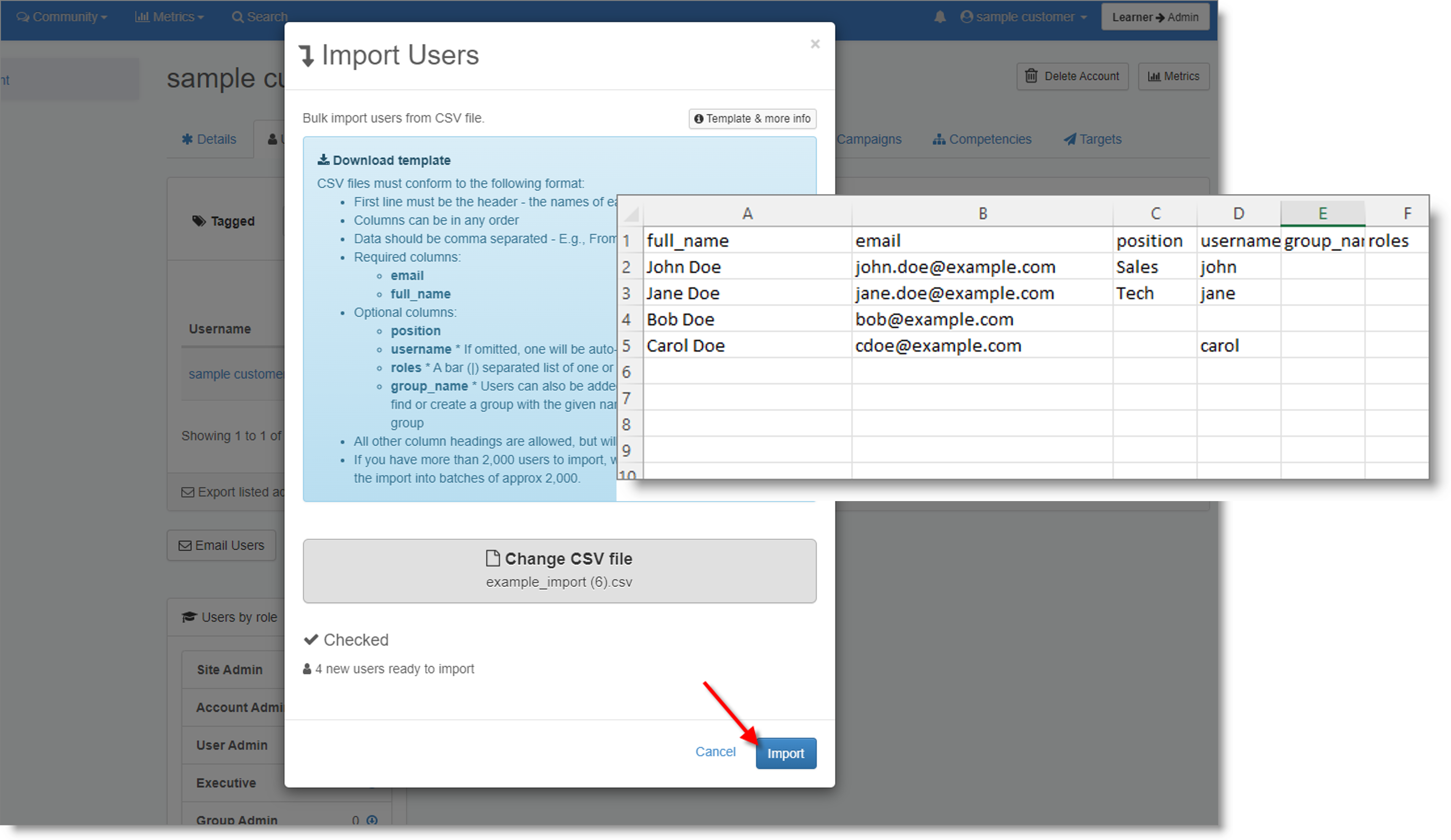
With users added, the next task is to enrol users on courses - something done from the account's Course catalog page.
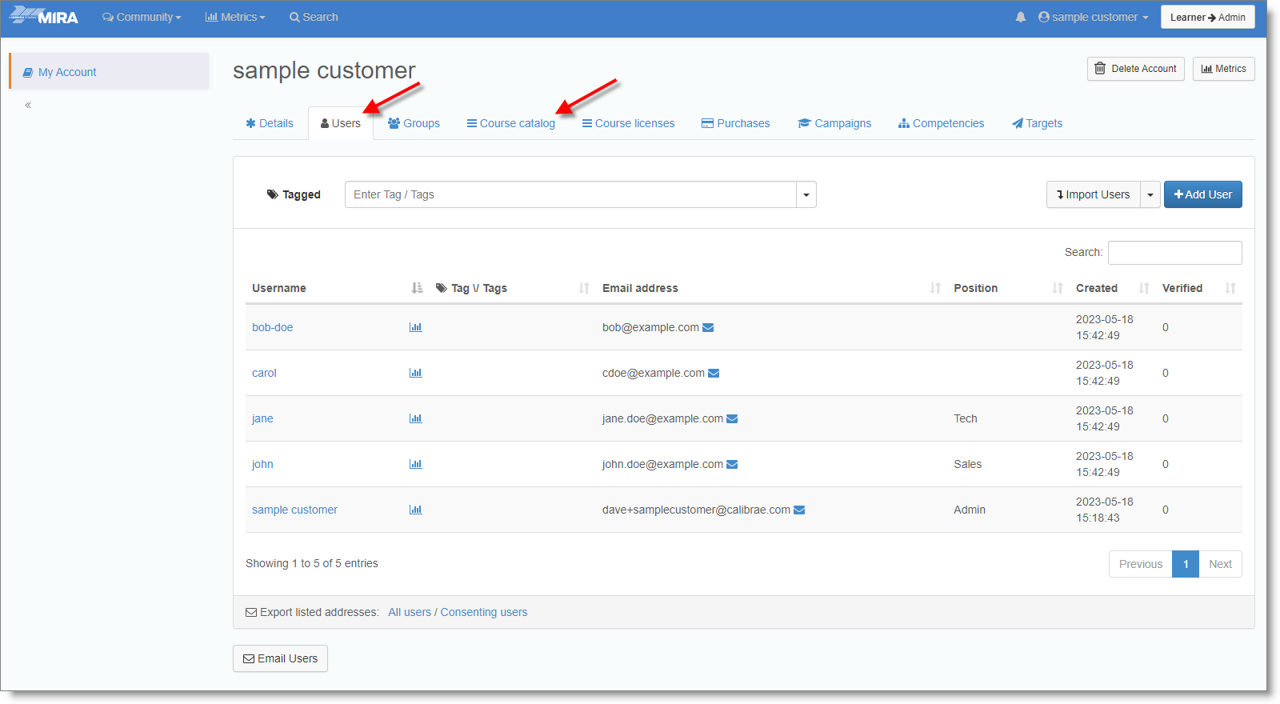
Enrol users on courses
From the Course catalog page find the course on which you would like to enrol your users and click License Users.
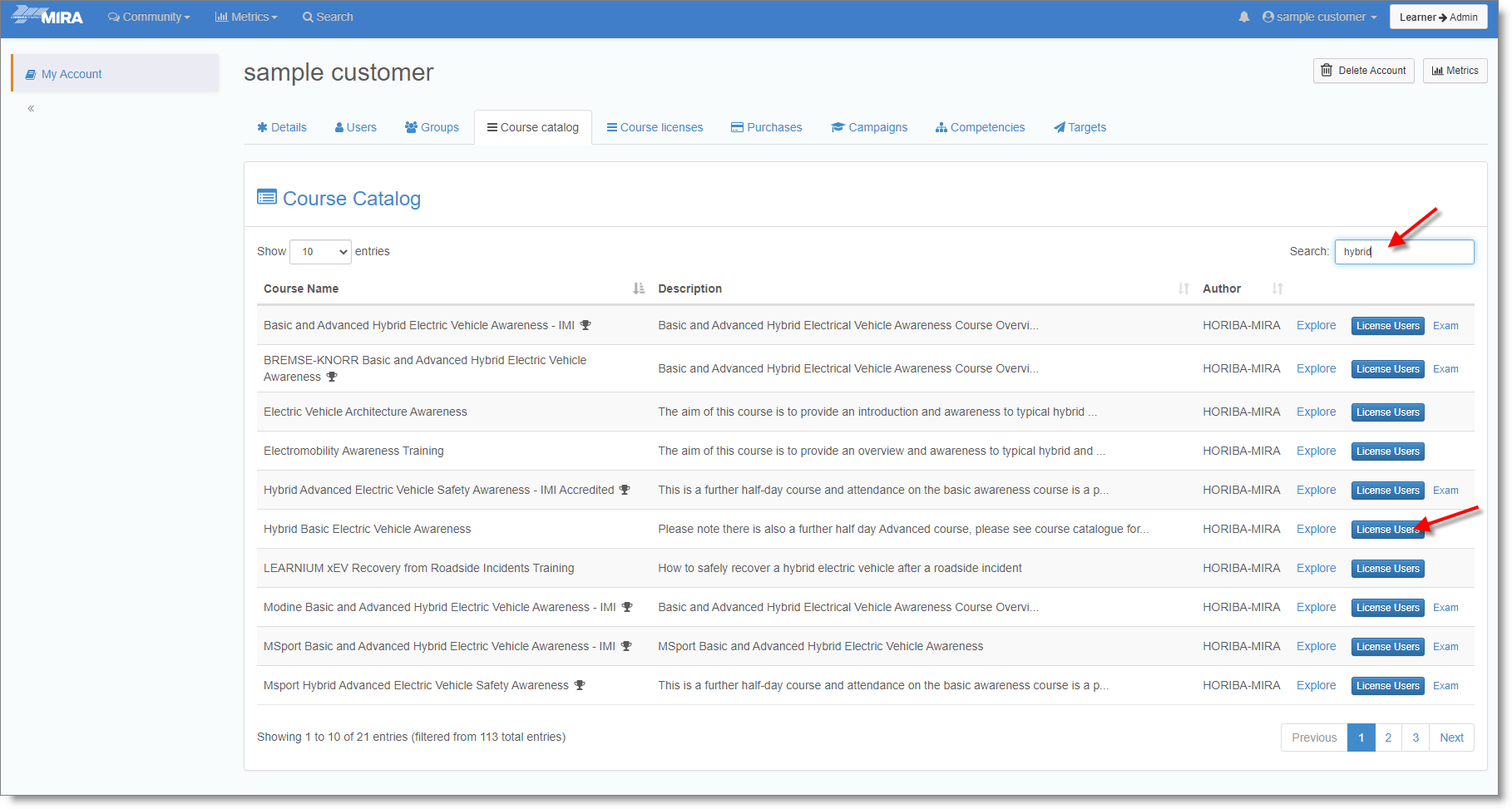
View Classes and select the preferred class delivery.
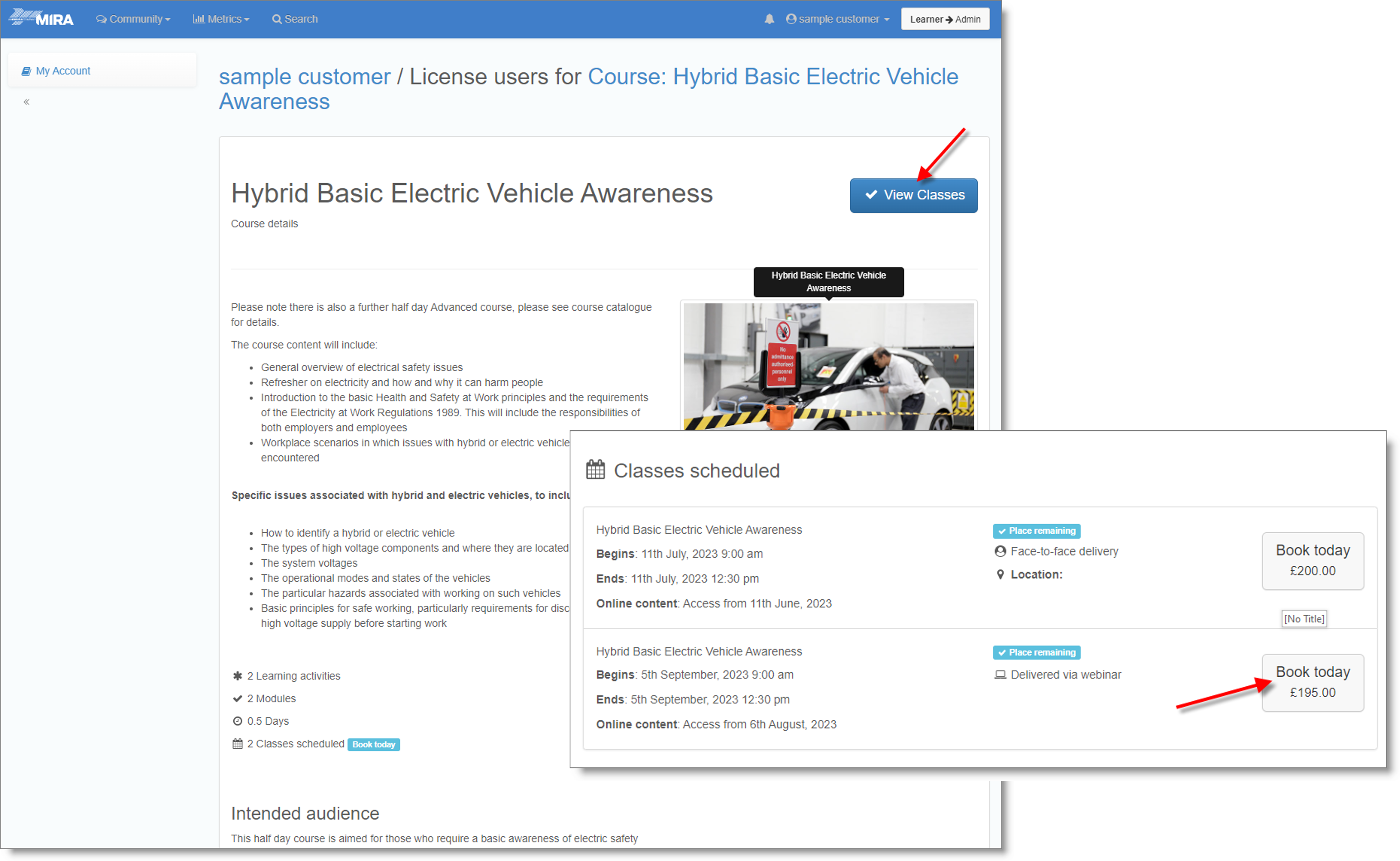
Select users to be enroled in the class and Checkout to pay with a credit card.
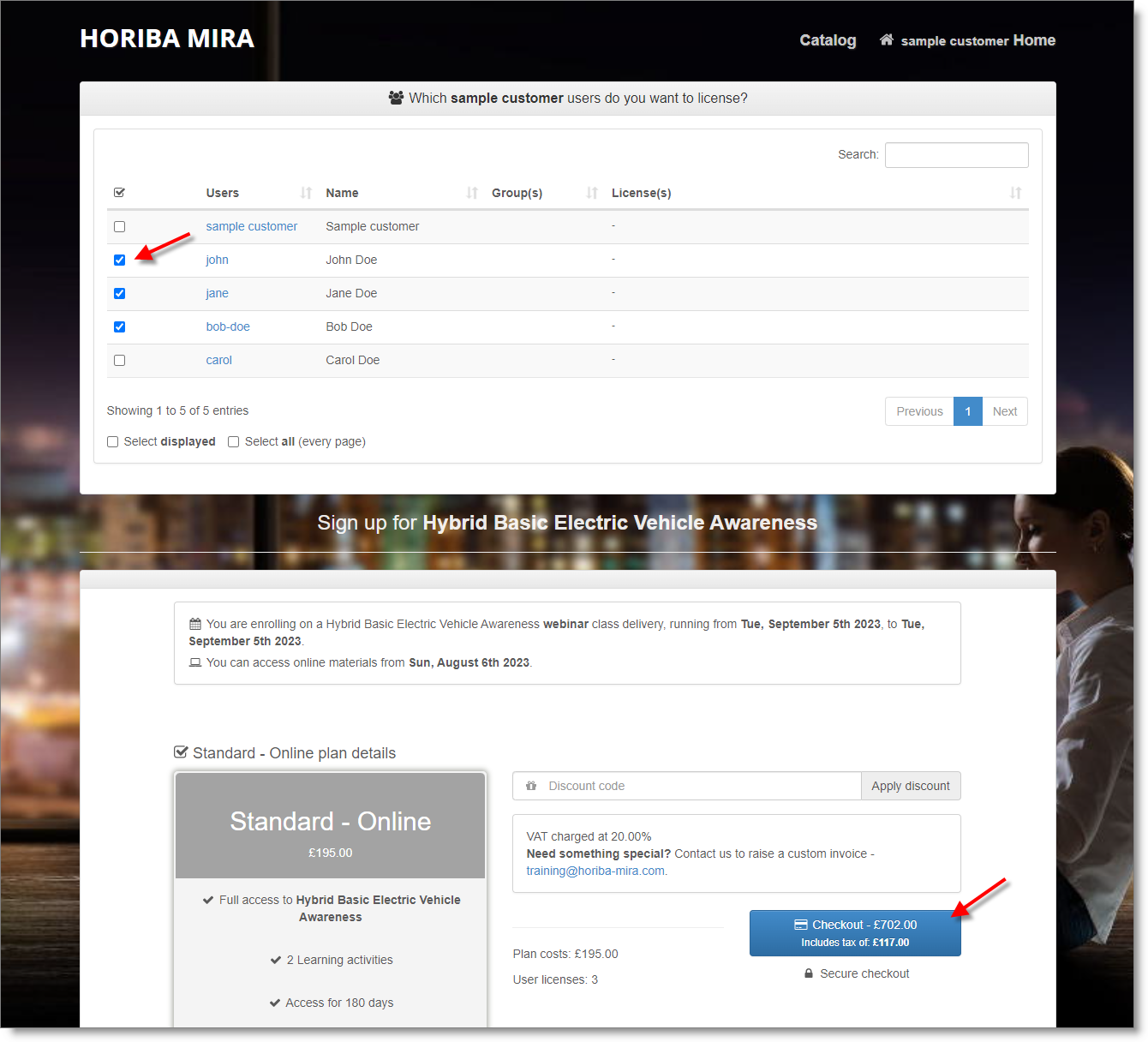
That's it - the users will be enroled in the class. They will each receive automated welcome emails, including access details and a calender invite to add the event to their personal calendars.
Note how, as account administrator, you also have tools to manage your team, including:
- adding additional users
- organising your users in groups
- enroling users in other courses from the course catalog
- viewing your user's current licenses
- viewing purchases and downloading invoices
- viewing metrics to track learning progress
